This is the second part of a series that will teach you how to consume/use/call a Web Service from within your SAP system and use the data received to perform and action within your ABAP code.
- 1Test your REST Web Service Call outside of SAP
- 2Test your SAP HTTP connection is ready for the REST Web Service Call
- 3Call a REST Web Service using JS code
If you want to call a REST Web Service from your SAP system you should first test SAP HTTP Connection to make sure your SAP system has access to the outside world and the particular Web service you want to call. Again using the REST web service http://gturnquist-quoters.cfapps.io/api/random, which I found on https://spring.io/guides/gs/consuming-rest/ so have a look on here if it has stopped working for some reason. There are actually some very basic and easy to use ABAP programs that will help you do this. They have been around for a long time but you may not have come across them before if you haven’t had to deal with HTTP connections. I suspect there are many people just finding out about these while learning about web service calls.
SAPHTML_DEMO1 ABAP report
This is basically a simple ABAP based web browser, think chrome, IE but within the SAP GUI. This simply allows you to view a web page so by Inserting your Web Service URL (or any URL) you can confirm that your SAP system has access to the internet. You may already know it has access but this is a good way to prove it if you are trying to pinpoint a communication issue. I have been asked before does your SAP system have access to the internet to which my reply has been yes of course it has…but how do I demonstrate that quickly???To use this ABAP report simply execute transaction code SE38, enter program name SAPHTML_DEMO1 and hit execute.
This example Rest service will try and download the response into a file.
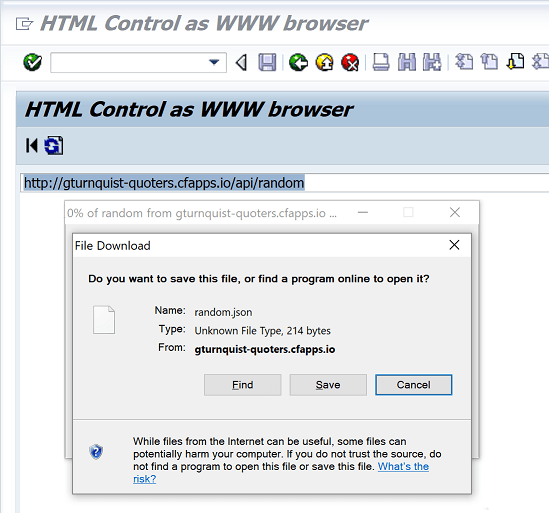
But you could also test access to the internet as a whole by entering any website such as google.com
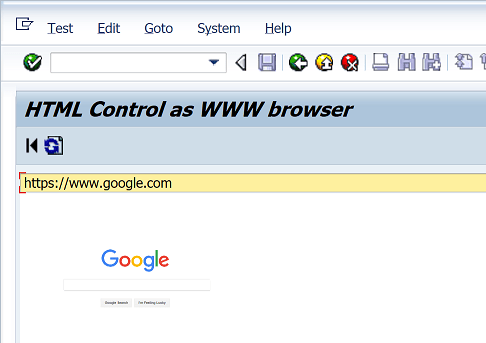
SAPHTML_DEMO1
RSWF_TEST_HTTP
The RSWF_TEST_HTTP ABAP report allows you to test the HTTP connection to your Web Service to ensure it is communicating ok. To do this again go to t-code SE38 and enter the report name as RSWF_TEST_HTTP and hit execute.
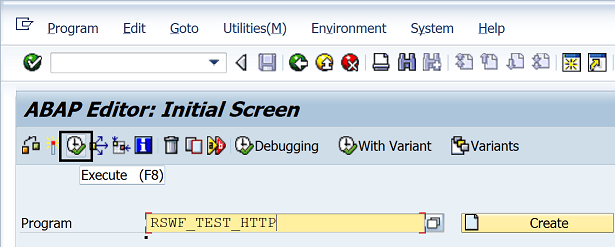
Now enter the URL of your Web Service i.e. http://gturnquist-quoters.cfapps.io/api/random.
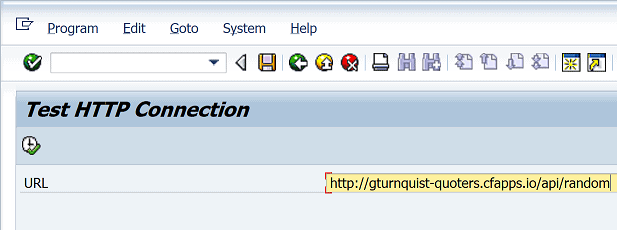
You will then see the results of the test
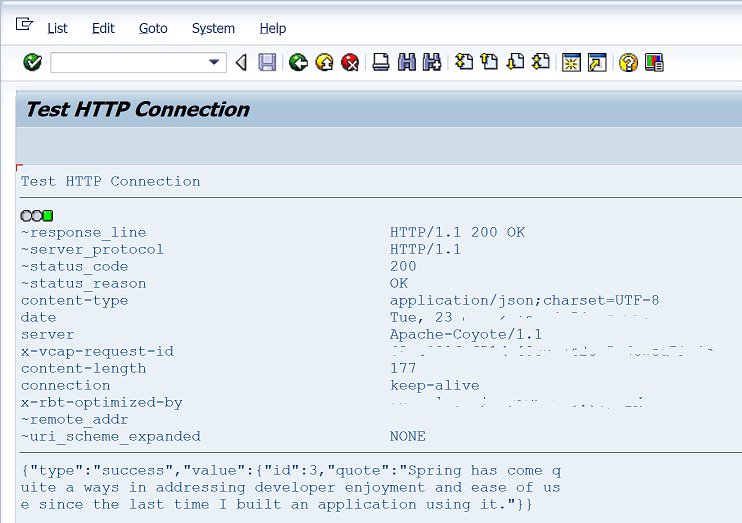 Progress Bar
Progress Bar
The next step in the series is to call the web service from within your SAP system. There are two options to do this, either within a BSP using HTML and JS code or within your ABAP code using the HTTP Object Methods. In my opinion the HTML/JS way of calling a Web Service from SAP should be the best solution but it does not always work if the Web Service does not handle cross domain origins correctly
Test Web Service using POSTMAN
How to quickly test your REST Web Service using GetPostMan
See Related Article
HTML Javascript Web Service call from SAP BSPOnce you have your Web Service working using Postman or a similar API testing tool it is time to implement[…]Read More Test SAP HTTP connection ready for REST Web Service callThis is the second part of a series that will teach you how to consume/use/call a Web Service from within[…]Read More REST Web Service from SAP use getpostman to test firstSo you want to call a REST Web Service from SAP, but you don’t know how to go about it.[…]Read More Free IT Guides, Tool Kits, eBooks and Cheat SheetsDownload these FREE IT guides, eBooks, Tool Kits, Cheat Sheets and White Papers etc on all topics from development technologies[…]Read More Download free ABAP Cookbook ExcerptDownload free IT Guides from hundreds of different publishers for FREE. Below is just a few examples but there are[…]Read More html image url contains http://1.1.1.3/bmi/ or something with bmiI noticed the other week that some of the image SRC links within my website HTML code was being transformed.[…]Read More

