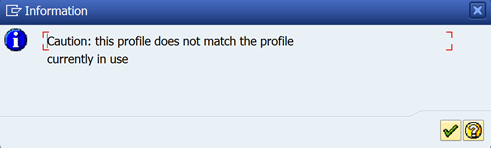This is very simple to do by using SAP translation:
- Open function group COIH within transaction code SE80.
- Select screen 1100 (double click)
- Use menu option GOTO->Translation
- Click Ok(green tick) on the language from DE to EN prompt
- On the next screen expand tree option <SRT1> Screen Painter Texts ……and double click on “screen 1100” lower branch option
- A list of all the available text will be display ready for you to change, simply find the text you want to change, such as “enhancement text”
- Now change the text to whatever you want it to be i.e. “My data.”
- Press save
Next step is to transport your text translations, This is a very simple process once you know how to do it.

- Execute standard SAP program ‘RS_LXE_RECORD_TORDER’ or t-code SLXT
- Change the language to the desired entry (even though it looks like a display only field you can still change it using F4 or the dropdown help button)
- Tick the ‘Create New Request’ checkbox
- Enter a description for you transport
- Select ‘Workbench Request’
- Enter date/date period when you made the change (It will pick up all translation made in this period)
- Enter the object type or ‘*’ to pick up all. In this case the object type is SRT1(FUGR)
- Enter SAP user ID of the person who made the change in the ‘Object Processor’ field
- Press execute
- An screen will be displayed showing number of object found and transport number created