If you want to download an OSS note onto your SAP system it is a very simple process using transaction SNOTE. First, check if the note exists on your system i.e. see the following example using Note 379269 for how to do this.
Then to download the note you simply execute tcode SNOTE and click on the download note button, enter the note number and it will then be downloaded, assuming you have a valid remote connection to SAP OSS.
Alternatively, if the note already exists on your system and you want to ensure you have the latest version simply click on the download latest version icon and enter the note number.
Anyway here are the simple steps including screenshots of each one:
Step 1 – Execute transaction SNOTE
To download an OSS note first execute t-code SNOTE 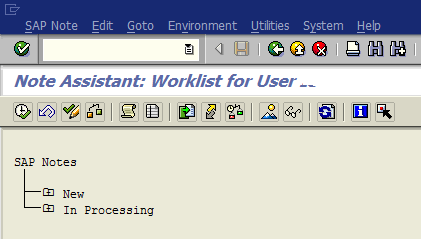
Step 2 – Download OSS note
Click on the download SAP note icon or the download latest version icon 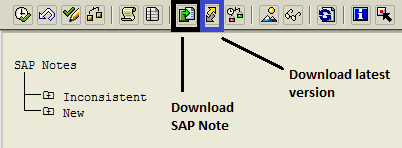
Step 3 – Enter note you want to download
Now enter the note number (i.e. 1234567 ) and press execute. 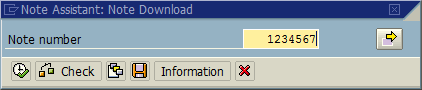
Alternatively, you can find full details of any note on the SAP service market place. Click here to find details and link directly to any note number you are looking for.
Example OSS Notes
SAP OSS Note 80210
SAP OSS Note 88392
SAP OSS Note 90000
SAP OSS Note 99775
SAP OSS Note 100000
